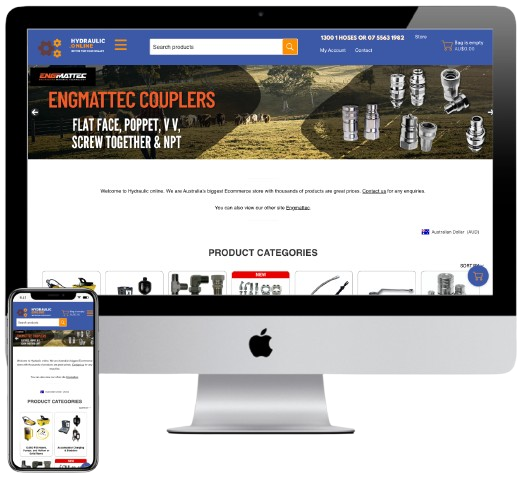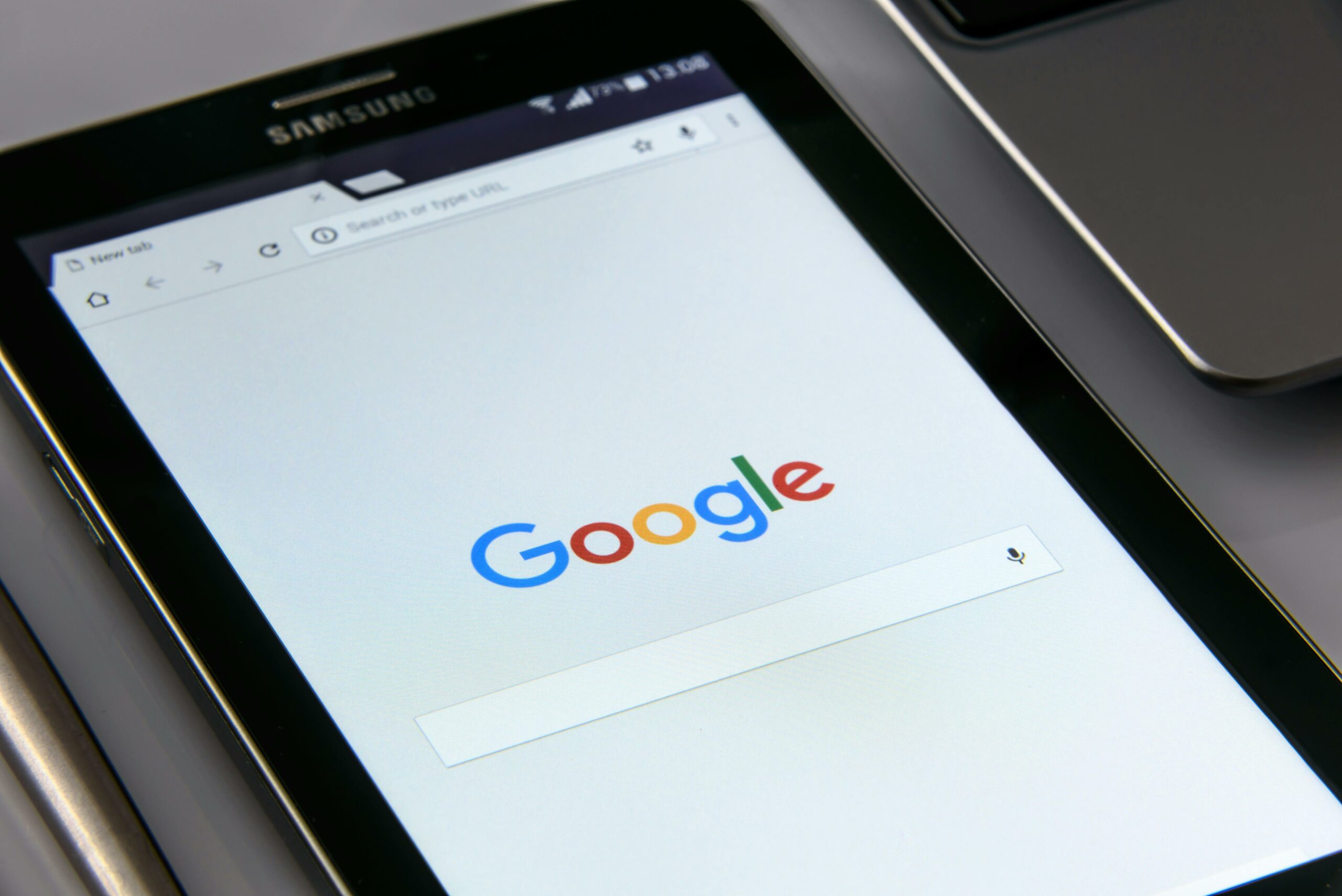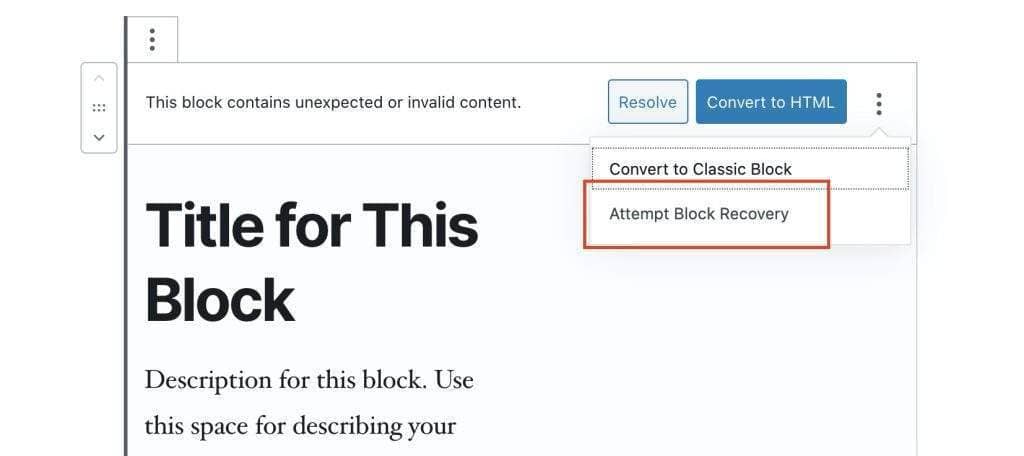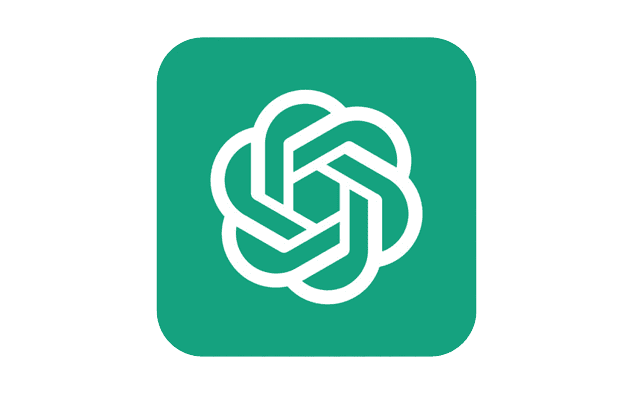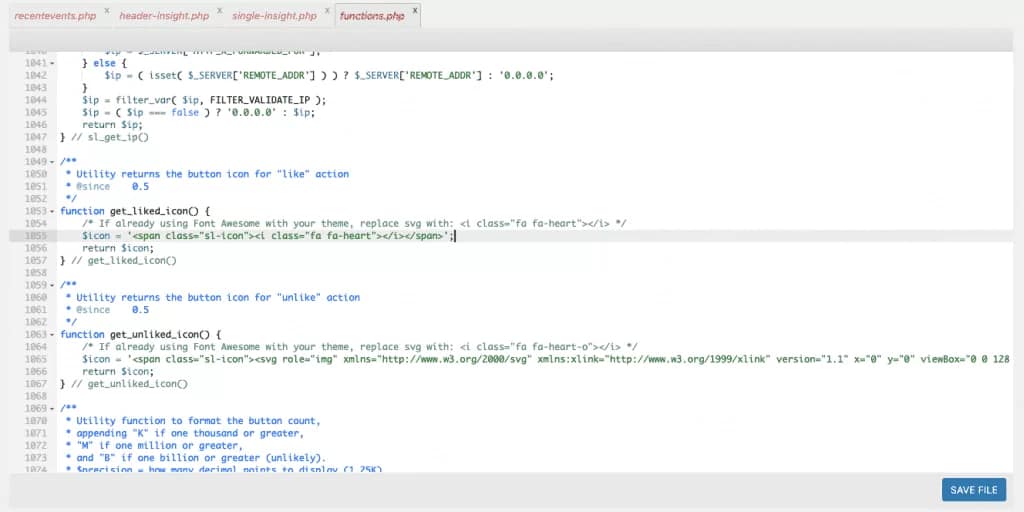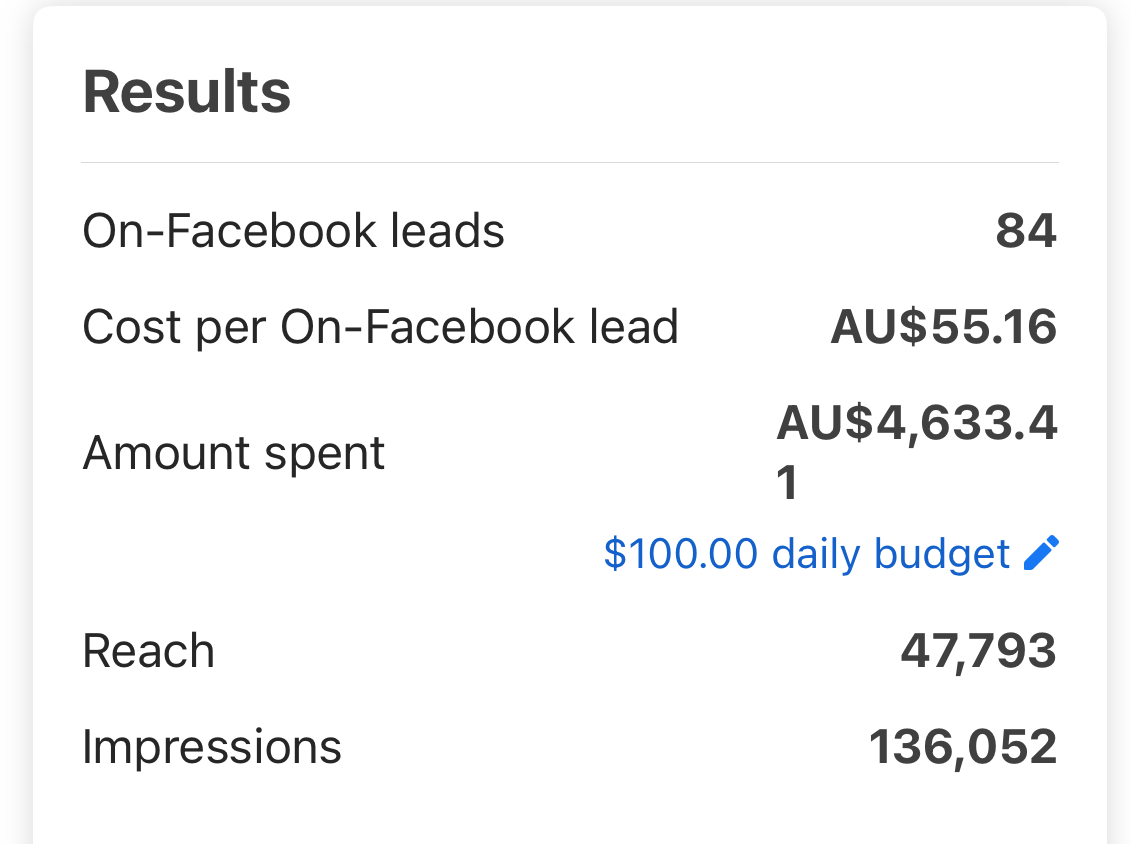WordPress developers Melbourne
-
Jane James
-
May 30, 2025
-
Wordpress
-
0 Comments
WordPress developer Melbourne: Pick one with these skills WordPress developer Melbourne is an in demand service and Business owners love WordPress for it’s ease of use, familiarity and flexibility. If your staff know how to use it, and they are well trained to manage and publish content it’s a no brainer. Explore the many parts of WordPress development Melbourne businesses …
Continue Reading
WordPress Developer Melbourne: top considerations
-
Jane James
-
May 19, 2025
-
Wordpress
-
0 Comments
WordPress developer Melbourne: Top considerations When your business needs a standout website, finding the right WordPress developer Melbourne can make all the difference. As someone who’s worked with a range of clients and projects, I know firsthand how crucial it is to partner with a developer who brings more than just technical skills to the table. In this article, I’ll …
Continue Reading
Google ads: target ROAS Vs target CPA and choosing the right objective
-
Jane James
-
March 21, 2025
-
Wordpress
-
0 Comments
WordPress development for your Melbourne business WordPress development is an in demand service in Melbourne and Business owners love WordPress for it’s ease of use, familiarity and flexibility. If your staff know how to use it, and they are well trained to manage and publish content it’s a no brainer. Explore the many parts of WordPress development Melbourne businesses need …
Continue Reading
Block recovery in WordPress: how to fix broken gutenberg blocks to enable the visual editor
-
Jane James
-
December 7, 2024
-
Gutenberg, Wordpress
-
0 Comments
Block recovery in WordPress is an issue that often pops up in the middle of site editing. Gutenberg causes block errors when the content has changed , or when saving a block returns and invalid json response. If you have a lot of Block Errors in Gutenberg, here’s how to recover all of your broken blocks at once. If you …
Continue Reading
How to Switch from WP Engine’s Legacy Network to the Advanced Network
Upgrading your WP Engine site from the Legacy Network to the Advanced Network is a game-changer for improving your website’s performance, security, and speed. As someone who’s gone through this process, I can confidently say it’s worth the effort. Cloudflare integration, improved load times, and enhanced CDN services are just some of the benefits you’ll notice. Today, I’m walking you …
Continue Reading
My journey as a WordPress developer in Melbourne
-
Jane James
-
December 7, 2024
-
Blogging, Wordpress
-
0 Comments
If you had asked me a decade ago where I saw myself, I’m not sure I would have envisioned being a WordPress developer in Melbourne. But here I am, and I couldn’t be happier with my choice. Melbourne has been a wonderful place to grow, not only as a professional but also as someone who’s passionate about the digital world. The city’s …
Continue Reading
How Chat GPT can speed up WordPress development
-
Jane James
-
December 7, 2024
-
CSS, Design, PHP, Wordpress
-
0 Comments
You’ve probably never thought of using Chat GPT for WordPress development, but there are good reasons to try it. ChatGPT is a powerful language model developed by OpenAI that has the ability to generate human-like text responses based on the input it receives. It is one of the most advanced artificial intelligence systems that can be used for a wide …
Continue Reading
Fixed: Fix it: ACF will soon escape unsafe HTML that is rendered by the_field()
-
Jane James
-
December 7, 2024
-
Wordpress
-
0 Comments
If you’re using ACF pro then you’ve likely seen the latest warning in your WP dashboard that says “ACF will soon escape unsafe HTML that is rendered by the_field().If you click on learn more, you can read the article here which outlines how to fix it. Some of this article has direct references to the original article from ACF. Here’s …
Continue Reading
Can you have multiple page templates for custom post types in WordPress?
-
Jane James
-
December 14, 2021
-
PHP, Wordpress
-
0 Comments
Creating multiple templates for custom post types. But first: What is a custom post type? Custom post types are specific, custom code-added posts that allow you to keep your site flexible. For example: You might want a section for members of the team and add them in different ways on their own page or list inside of WordPress itself with …
Continue Reading
WordPress: add a like button to your posts using PHP and Javascript
-
Jane James
-
October 4, 2021
-
PHP, Wordpress
-
0 Comments
Add a like button to your posts with PHP and Javascript This week I had a client request a modification to an existing WordPress page template which already had two post anchor identifiers to retrieve get_the_author_meta and get_the_date. It was a custom template that displays a CPT by category to a page. You can see the example below of the …
Continue Reading